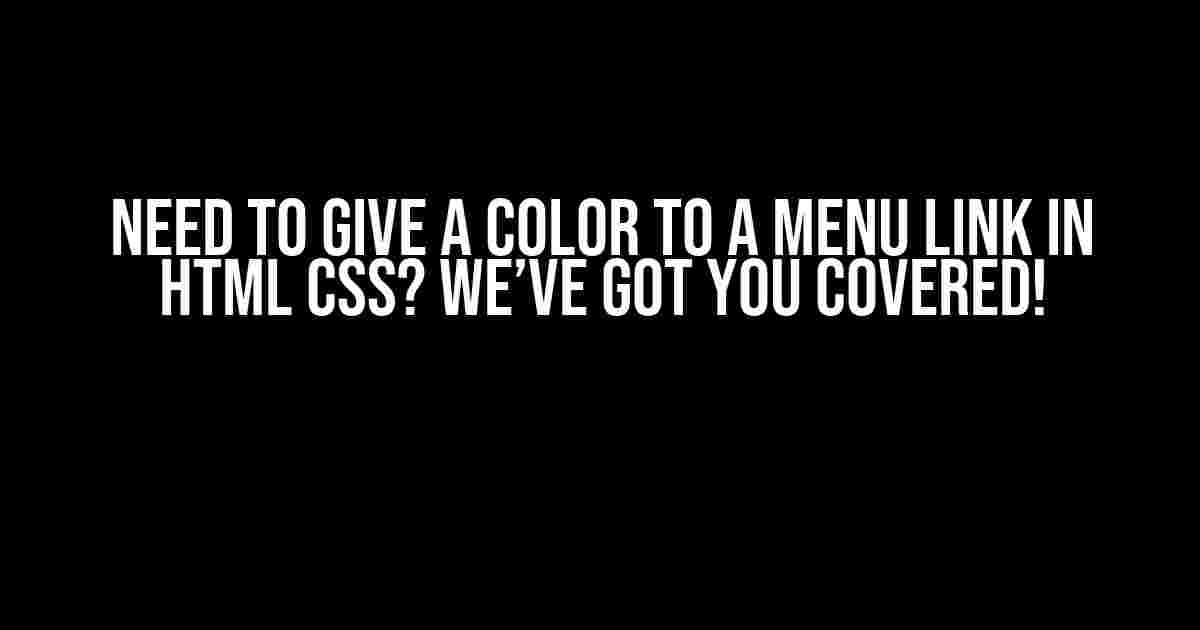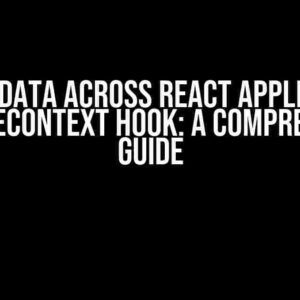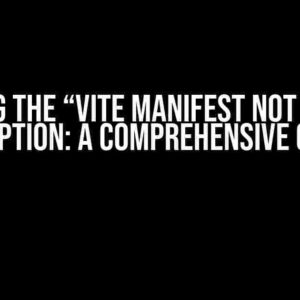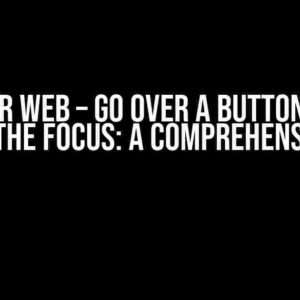Are you tired of having boring, plain menu links on your website? Do you want to add some visual appeal to your navigation menu? Look no further! In this article, we’ll show you how to give a color to a menu link in HTML CSS, step by step. By the end of this tutorial, you’ll be able to create stunning menu links that will enhance the overall user experience of your website.
What You’ll Need
To get started, you’ll need a basic understanding of HTML and CSS. If you’re new to these technologies, don’t worry! We’ll guide you through the process, and you’ll learn some valuable skills along the way. You’ll also need a text editor or an Integrated Development Environment (IDE) to write and edit your code.
HTML Structure for a Basic Navigation Menu
Before we dive into adding colors to our menu links, let’s create a basic navigation menu structure using HTML. Create a new file and add the following code:
<ul id="menu">
<li><a href="#home">Home</a></li>
<li><a href="#about">About</a></li>
<li><a href="#contact">Contact</a></li>
</ul>
This code creates an unordered list (UL) with three list items (LI), each containing an anchor tag (A) with a hyperlink to a specific page (#home, #about, #contact). You can customize the links and anchor text to fit your website’s needs.
Adding CSS Styles to Our Menu
Now that we have our HTML structure in place, let’s add some CSS styles to our menu. Create a new file and add the following code:
#menu {
list-style: none;
margin: 0;
padding: 0;
background-color: #f2f2f2;
}
#menu li {
float: left;
margin-right: 20px;
}
#menu a {
color: #000;
text-decoration: none;
}
This code targets our menu ID (#menu) and adds some basic styles to our list items (LI) and anchor tags (A). We’ve removed the default list styling, added some margin and padding for a clean layout, and set the background color to a light gray (#f2f2f2). We’ve also set the link color to black (#000) and removed the default underline using the text-decoration property.
Adding Color to Our Menu Links
Now that we have our basic menu styles in place, let’s add some color to our menu links! We’ll use the :hover pseudo-class to change the link color when users hover over the links. Add the following code to your CSS file:
#menu a:hover {
color: #ff69b4;
}
This code targets the anchor tags (A) within our menu ID (#menu) and changes the link color to a bright pink (#ff69b4) when users hover over the links. You can replace #ff69b4 with any hex color code of your choice.
Targeting Specific Menu Links
What if you want to target specific menu links and give them unique colors? No problem! Let’s say we want to give the “Home” link a blue color and the “Contact” link a green color. Add the following code to your CSS file:
#menu li:first-child a {
color: #007bff;
}
#menu li:last-child a {
color: #34c759;
}
This code targets the first list item (LI) using the :first-child pseudo-class and sets the link color to blue (#007bff). We’ve also targeted the last list item (LI) using the :last-child pseudo-class and set the link color to green (#34c759). You can adjust the CSS selectors and properties to target specific menu links and add unique colors.
Adding Gradient Colors to Menu Links
Want to take your menu links to the next level? Let’s add some gradient colors to our menu links! Add the following code to your CSS file:
#menu a {
background-image: linear-gradient(to bottom, #ff69b4, #ffd7d7);
background-size: 100% 2px;
background-position: 0% 100%;
transition: background-position 0.5s ease-in-out;
}
#menu a:hover {
background-position: 100% 100%;
}
This code adds a linear gradient to our menu links, transitioning from a bright pink (#ff69b4) to a light pink (#ffd7d7). We’ve also added a transition effect to smoothly change the gradient position when users hover over the links. You can customize the gradient colors and transition effect to fit your website’s design.
Common Issues and Solutions
While working with menu links, you might encounter some common issues. Here are a few solutions to help you troubleshoot:
- Link color not changing on hover: Make sure you’ve added the :hover pseudo-class to your CSS code and that the link color is set correctly.
- Gradient not showing: Check that you’ve added the background-image property and set the background-size and background-position properties correctly.
- Menu links not displaying correctly: Verify that your HTML structure is correct and that you’ve targeted the correct elements in your CSS code.
Conclusion
And that’s it! With these simple steps, you’ve successfully added color to your menu links in HTML CSS. Remember to experiment with different colors, gradients, and effects to create a unique design that matches your website’s brand. Don’t be afraid to try new things and get creative with your code.
If you have any questions or need further assistance, feel free to ask in the comments below. Happy coding!
| Property | Description |
|---|---|
| color | Sets the text color of an element. |
| background-color | Sets the background color of an element. |
| text-decoration | Sets the decoration of text, such as underline, overline, or none. |
| :hover | A pseudo-class that targets an element when a user hovers over it. |
| linear-gradient | A function that creates a linear gradient effect. |
| transition | Sets the duration and timing function of an element’s transition effect. |
Keywords: HTML, CSS, menu links, color, hover, gradients, transitions, navigation menu, web development, front-end development.
Here are 5 Questions and Answers about “Need to give a color to a menu link in html css”:
Frequently Asked Question
Get the answers to your burning questions about adding a pop of color to your menu links in HTML and CSS!
How do I add a color to a menu link in HTML?
You can add a color to a menu link in HTML by using the `style` attribute and specifying the `color` property. For example: `Menu Link`. This will turn the menu link blue. You can replace “blue” with any hex code or color name you like!
Can I use CSS to add a color to a menu link?
Absolutely! You can target the menu link using a CSS selector and add a color using the `color` property. For example: `.menu-link { color: #FF69B4; }`. This will turn all elements with the class `menu-link` a beautiful shade of pink. You can also use an ID or tag selector depending on your HTML structure!
How do I add a hover effect to my menu link color?
To add a hover effect to your menu link color, you can use the `:hover` pseudo-class in CSS. For example: `.menu-link:hover { color: #00FF00; }`. This will turn the menu link green when you hover over it. You can replace the color code with any value you like!
Can I add a color to a specific menu link only?
Yes, you can target a specific menu link by using a unique ID or class. For example: `#specific-link { color: #CCCCCC; }`. This will add a gray color to the menu link with the ID `specific-link`. You can also use a more specific selector like `.menu-link.special-link` to target a link with both classes!
How do I make my menu link color consistent across different browsers?
To ensure consistency across different browsers, make sure to declare the `color` property in your CSS file or use a CSS reset stylesheet. You can also use a CSS framework or library like Bootstrap or Tailwind CSS, which provide pre-defined styles for common HTML elements, including menu links!