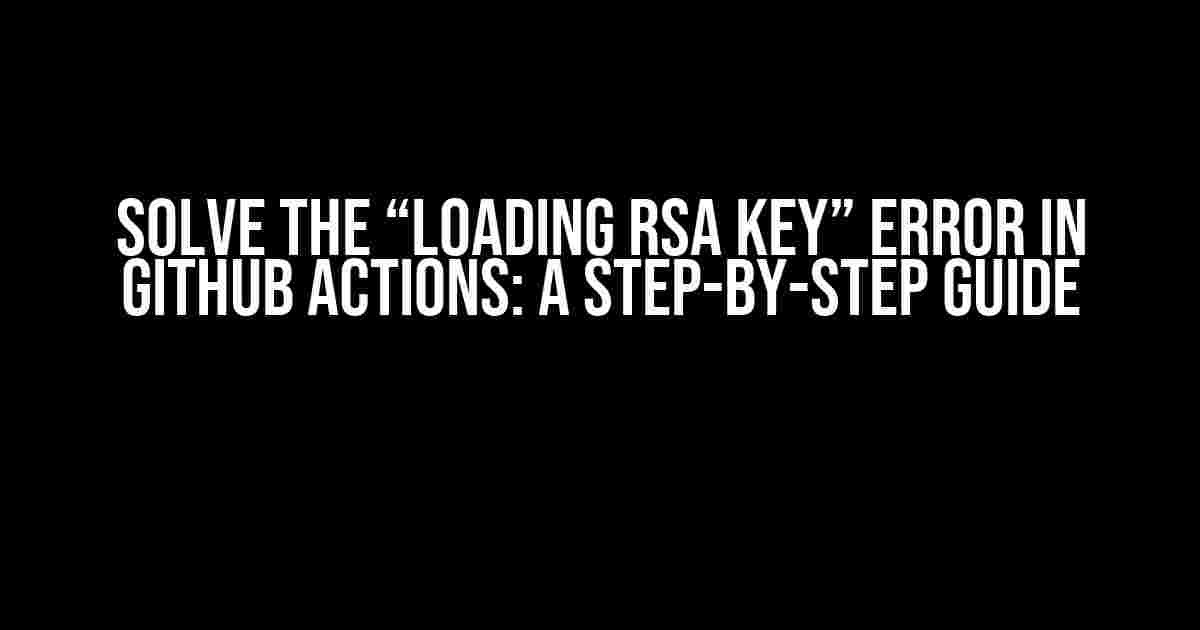Are you tired of encountering the frustrating “Loading RSA key” error when trying to automate versioning using GitHub Actions? You’re not alone! This pesky issue has plagued many developers, but fear not, dear reader, for we’ve got the solution right here.
What’s Causing the Error?
Before we dive into the fix, let’s quickly understand what’s causing this error. When you’re automating versioning using GitHub Actions, you need to interact with your repository using SSH keys. The “Loading RSA key” error typically occurs when there’s an issue with the RSA key itself or how it’s being loaded.
Common Causes of the Error
- IncorrectPermissions: The SSH key file has the wrong permissions, making it inaccessible to the GitHub Actions workflow.
- InvalidKeyFormat: The RSA key is not in the correct format, causing the loading process to fail.
- KeyNotLoaded: The SSH key is not properly loaded into the GitHub Actions environment.
Solving the Error: A Step-by-Step Guide
Now that we’ve identified the possible causes, let’s walk through the steps to resolve the “Loading RSA key” error:
Step 1: Generate a New SSH Key (If Necessary)
If you’re using an existing SSH key, skip to the next step. If not, follow these instructions to generate a new one:
ssh-keygen -t rsa -b 4096 -C "[email protected]"
Replace “[email protected]” with your actual email address. This command will generate a new SSH key pair, including a private key (id_rsa) and a public key (id_rsa.pub).
Step 2: Add the SSH Key to Your GitHub Account
In your GitHub account, go to Settings > SSH and GPG keys and click on New SSH key. Give your key a label, paste the contents of the id_rsa.pub file, and click Add SSH key.
Step 3: Store the SSH Private Key as a GitHub Actions Secret
In your GitHub repository, go to Settings > Actions > Secrets and click on New secret. Name the secret “SSH_PRIVATE_KEY” and paste the contents of the id_rsa file. Click Add secret.
Step 4: Update Your GitHub Actions Workflow File
In your workflow file (usually named .github/workflows/deploy.yml), add the following code to load the SSH private key:
steps:
- name: Checkout code
uses: actions/checkout@v2
- name: Load SSH key
env:
SSH_PRIVATE_KEY: ${{ secrets.SSH_PRIVATE_KEY }}
run: |
mkdir -p ~/.ssh
echo "$SSH_PRIVATE_KEY" > ~/.ssh/id_rsa
chmod 600 ~/.ssh/id_rsa
ssh-add ~/.ssh/id_rsa
This code creates a new directory for SSH keys, loads the private key from the secret, and adds it to the SSH agent.
Step 5: Update Your SSH Config File (Optional)
If you’re using an SSH config file, you may need to update it to point to the correct location of the SSH private key:
Host * IdentityFile ~/.ssh/id_rsa UserKnownHostsFile /dev/null StrictHostKeyChecking no
Update the IdentityFile path to match the location of the id_rsa file in your workflow file.
Troubleshooting Common Issues
Even after following the above steps, you might encounter some common issues. Here are some troubleshooting tips to help you resolve them:
Error: Permission Denied
If you’re getting a “Permission denied” error, ensure that the SSH private key file has the correct permissions. You can do this by running:
chmod 600 ~/.ssh/id_rsa
Error: Key Not Loaded
If the SSH key is not loading correctly, try restarting the SSH agent service:
eval $(ssh-agent) ssh-add ~/.ssh/id_rsa
Error: SSH Connection Refused
If you’re getting a “Connection refused” error, check that your SSH server is running and accepting connections. You can do this by running:
ssh -vT [email protected]
This command will test the SSH connection to GitHub.
| Error | Solution |
|---|---|
| Permission Denied | Ensure correct permissions on SSH private key file |
| Key Not Loaded | Restart SSH agent service and reload key |
| SSH Connection Refused | Check SSH server status and connection |
Conclusion
And that’s it! By following these steps and troubleshooting tips, you should be able to resolve the “Loading RSA key” error and successfully automate versioning using GitHub Actions. Remember to keep your SSH keys secure and up-to-date to avoid any potential issues.
Happy coding, and may the errors be ever in your favor!
Frequently Asked Question
Stuck on a pesky RSA key error while automating versions using GitHub Actions? Worry not, friend! We’ve got you covered with these frequently asked questions.
Q1: What is the error message I’m getting while loading an RSA key?
The error message usually looks something like this: “Error loading key: invalid format” or “Error loading key: invalid PEM format”. This indicates that the RSA key is not in a valid format or is corrupted.
Q2: Why is my RSA key not loading properly in GitHub Actions?
There could be a few reasons for this. Firstly, ensure that your RSA key is in the correct format (PEM or PKCS#8). Secondly, check that the key is not encrypted or password-protected. Lastly, verify that the key is properly formatted and doesn’t contain any newline characters or encoding issues.
Q3: How do I convert my RSA key to PEM format?
You can use the OpenSSL command-line tool to convert your RSA key to PEM format. For example, if you have a DER-encoded key, you can use the following command: `openssl rsa -inform DER -outform PEM -in input.key -out output.key`. Replace `input.key` with your original key file and `output.key` with the desired output file.
Q4: Can I use an encrypted RSA key with GitHub Actions?
Unfortunately, GitHub Actions does not support encrypted RSA keys out of the box. You’ll need to decrypt your key before using it in your workflow. However, you can use GitHub Actions’ built-in support for encrypted files and secrets to store and manage your decrypted key.
Q5: What are some best practices for managing RSA keys in GitHub Actions?
When working with RSA keys in GitHub Actions, it’s essential to follow best practices for security and management. Store your keys as encrypted secrets, use environment variables to reference them, and limit access to sensitive information. Additionally, consider rotating your keys regularly to maintain the highest level of security.