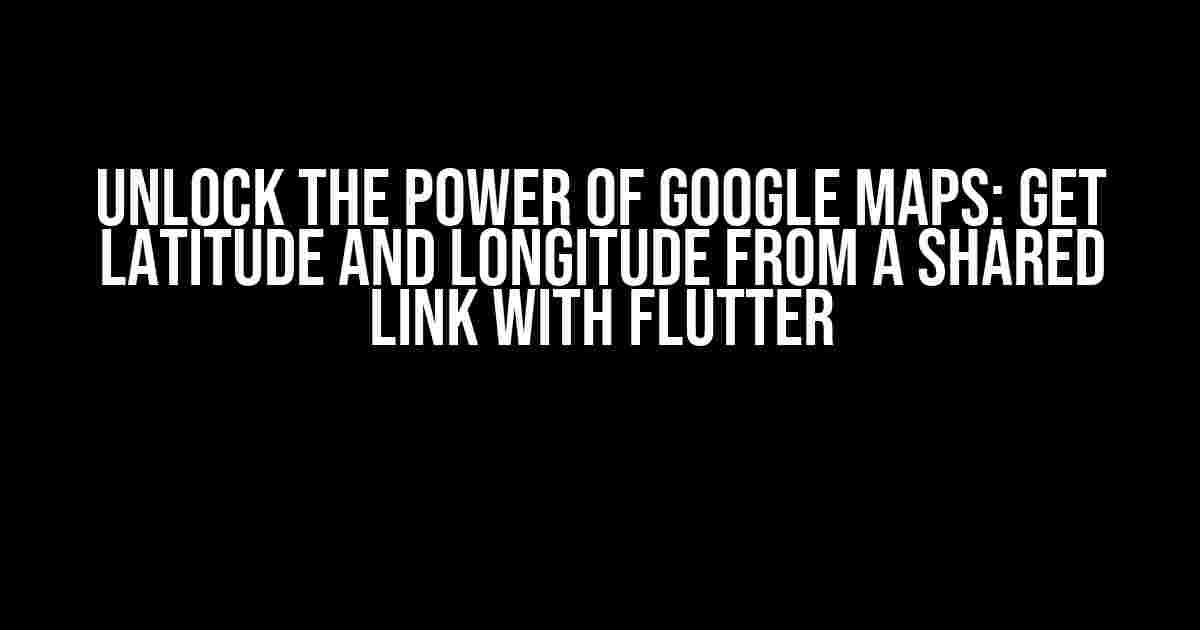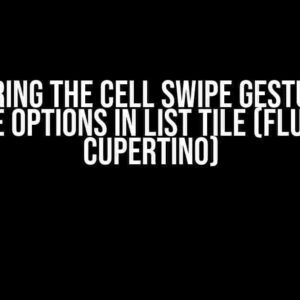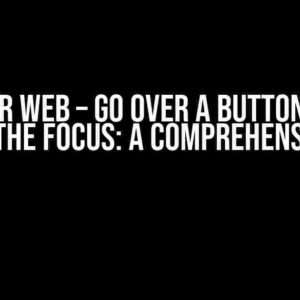Are you tired of manually copying and pasting coordinates from Google Maps into your Flutter app? Look no further! In this comprehensive guide, we’ll show you how to extract latitude and longitude from a Google Maps shared link, empowering you to create more interactive and location-aware applications.
Why Get Latitude and Longitude from a Google Maps Shared Link?
Google Maps shared links have become a ubiquitous way to share locations, making it easy to communicate geographical information. By extracting the latitude and longitude from these links, you can:
- Create more accurate and location-specific app features
- Enhance user experience with precise mapping and navigation
- Streamline location-based data processing and analysis
Understanding Google Maps Shared Links
A Google Maps shared link typically has the following format:
https://maps.google.com/maps?q=latitude,longitude
or
https://maps.google.com/maps?ll=latitude,longitude
In both cases, the latitude and longitude values are embedded within the URL. Our goal is to extract these values using Flutter.
Step 1: Parse the Google Maps Shared Link in Flutter
First, we need to parse the shared link to extract the latitude and longitude values. We’ll use the Uri class in Flutter to break down the URL into its components.
import 'package:flutter/foundation.dart';
Future<void> main() async {
String googleMapsLink = 'https://maps.google.com/maps?q=37.7749,-122.4194';
Uri uri = Uri.parse(googleMapsLink);
// Extract the query parameters
Map<String, String> queryParams = uri.queryParameters;
// Get the 'q' or 'll' parameter, depending on the link format
String locationParam = queryParams.containsKey('q') ? queryParams['q'] : queryParams['ll'];
// Split the location parameter into latitude and longitude
List<String> latLng = locationParam.split(',');
double latitude = double.parse(latLng[0]);
double longitude = double.parse(latLng[1]);
print('Latitude: $latitude, Longitude: $longitude');
}
Step 2: Handle Different Google Maps Shared Link Formats
As mentioned earlier, Google Maps shared links can have different formats. We need to account for these variations to ensure our parsing logic works correctly.
We can create a function to handle both formats and return the extracted latitude and longitude values:
Future<Map<String, num>> getLatLngFromGoogleMapsLink(String googleMapsLink) async {
Uri uri = Uri.parse(googleMapsLink);
Map<String, String> queryParams = uri.queryParameters;
String locationParam;
if (queryParams.containsKey('q')) {
locationParam = queryParams['q'];
} else if (queryParams.containsKey('ll')) {
locationParam = queryParams['ll'];
} else {
throw Exception('Invalid Google Maps shared link');
}
List<String> latLng = locationParam.split(',');
double latitude = double.parse(latLng[0]);
double longitude = double.parse(latLng[1]);
return {'latitude': latitude, 'longitude': longitude};
}
Step 3: Integrate with Your Flutter App
Now that we have a function to extract the latitude and longitude, let’s integrate it with a simple Flutter app. We’ll create a text field to input the Google Maps shared link and a button to extract the coordinates.
import 'package:flutter/material.dart';
class LatLngExtractor extends StatefulWidget {
@override
_LatLngExtractorState createState() => _LatLngExtractorState();
}
class _LatLngExtractorState extends State<LatLngExtractor> {
final TextEditingController _linkController = TextEditingController();
String _latitude = '';
String _longitude = '';
Future<void> _extractLatLng() async {
if (_linkController.text.isNotEmpty) {
try {
Map<String, num> latLng =
await getLatLngFromGoogleMapsLink(_linkController.text);
setState(() {
_latitude = latLng['latitude'].toString();
_longitude = latLng['longitude'].toString();
});
} catch (e) {
print('Error: $e');
}
}
}
@override
Widget build(BuildContext context) {
return Scaffold(
appBar: AppBar(
title: Text('Get Latitude and Longitude from Google Maps Shared Link'),
),
body: Padding(
padding: const EdgeInsets.all(20.0),
child: Column(
children: [
TextField(
controller: _linkController,
decoration: InputDecoration(
labelText: 'Enter Google Maps shared link',
),
),
SizedBox(height: 20),
ElevatedButton(
onPressed: _extractLatLng,
child: Text('Extract Latitude and Longitude'),
),
SizedBox(height: 20),
Text(
'Latitude: $_latitude, Longitude: $_longitude',
style: TextStyle(fontSize: 18),
),
],
),
),
);
}
}
Conclusion
In this comprehensive guide, we’ve demonstrated how to extract latitude and longitude from a Google Maps shared link using Flutter. By following these steps, you can integrate this functionality into your own Flutter app, unlocking the power of location-based features and enhancing user experience.
FAQs
Frequently asked questions and answers:
| Q | A |
|---|---|
| Can I use this method for other types of URLs? | No, this method is specifically designed for Google Maps shared links. |
| How do I handle errors and invalid links? | You can add error handling and validation to ensure the input link is valid and correctly formatted. |
| Can I use this approach for iOS and Android platforms? | Yes, this approach is compatible with both iOS and Android platforms using Flutter. |
By following this tutorial, you’re now equipped to extract latitude and longitude from Google Maps shared links, opening up a world of possibilities for location-based app development with Flutter.
Frequently Asked Question
Get ready to unfold the mystery of extracting latitude and longitude from Google Maps shared links using Flutter!
Q1: Can I extract latitude and longitude from a Google Maps shared link using Flutter?
Yes, you can! Google Maps shared links contain the latitude and longitude information in the URL. You can use the `Uri` class in Flutter to parse the URL and extract the coordinates.
Q2: How do I identify the latitude and longitude in the Google Maps shared link URL?
The Google Maps shared link URL typically contains the latitude and longitude in the following format: `https://maps.google.com/maps?q=
Q3: What is the best way to handle errors when extracting latitude and longitude from a Google Maps shared link?
When extracting latitude and longitude, it’s essential to handle errors gracefully. You can use try-catch blocks to catch exceptions when parsing the URL or extracting the coordinates. Additionally, you can validate the extracted coordinates to ensure they are within the valid range (-90 to 90 for latitude and -180 to 180 for longitude).
Q4: Can I use a third-party package to extract latitude and longitude from a Google Maps shared link in Flutter?
Yes, you can use packages like `url_launcher` or `geo` to simplify the process of extracting latitude and longitude from a Google Maps shared link. These packages provide convenient functions to parse URLs and extract coordinates, making your life easier!
Q5: How can I use the extracted latitude and longitude in my Flutter app?
Once you’ve extracted the latitude and longitude, you can use them to display the location on a map, calculate distances, or perform other geolocation-related tasks in your Flutter app. You can also store the coordinates in your app’s database or share them with other services.